Personio Integration Guide
Our guide to integrating MoBerries with your Personio system.

1. Connect MoBerries to Personio
Requirements
The integration is only possible if you are on a Professional or Enterprise Personio plan and you must be an administrator of your Personio account to be able to access this information.
XML-Posting must be activated. How: Go to your Personio > Settings > Recruiting > Enable General Posting XML.
1. Connect MoBerries with Personio
To integrate MoBerries with your Personio account, please start your journey by entering your MoBerries account > More > Integrations, choose Personio and click Connect now.
When opening this screen, please go to your Personio account and collect this information there, then come back and paste them here.
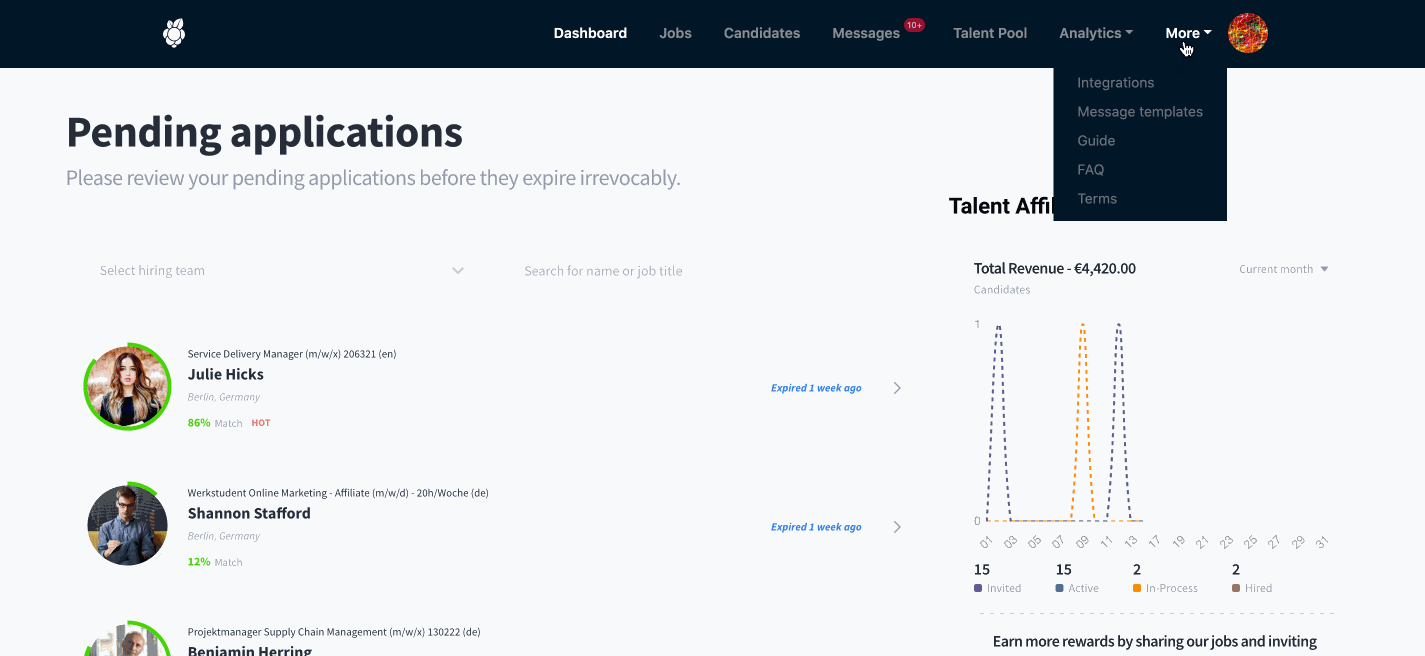
2. Access the career page on Personio
Go to your Personio Account > Settings > Recruiting > Career Page, and copy the URL to your career page without the .personio.de part.
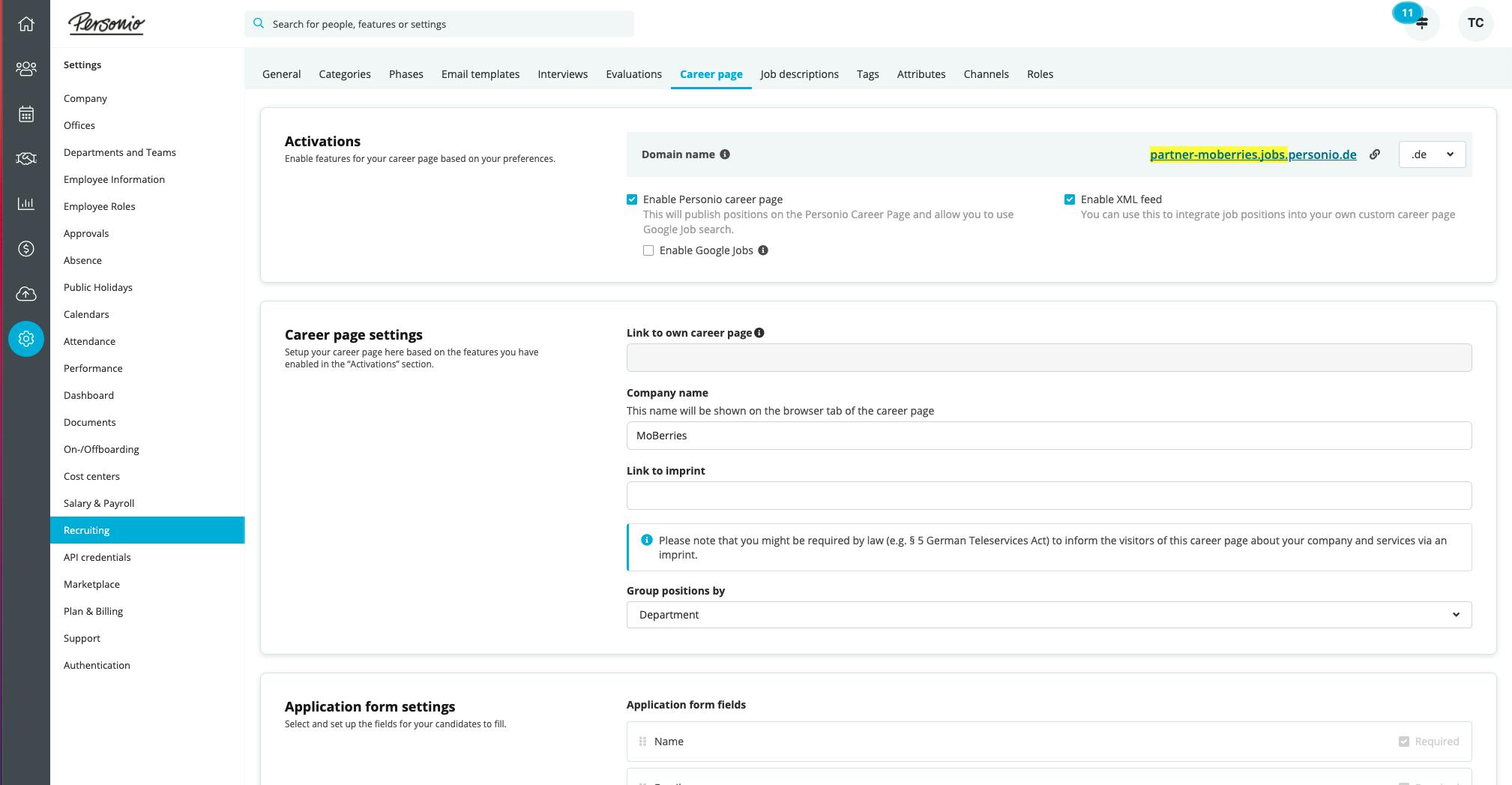
3. Get Company ID & Access Token
Go to your Personio Account > Settings > API Credentials and copy the Company ID & Access Token

4. Get Recruiting Channel ID
You can find or create a Recruiting Channel ID by going to Personio Account > Settings > Recruiter > Channels, and copy the Channel ID.
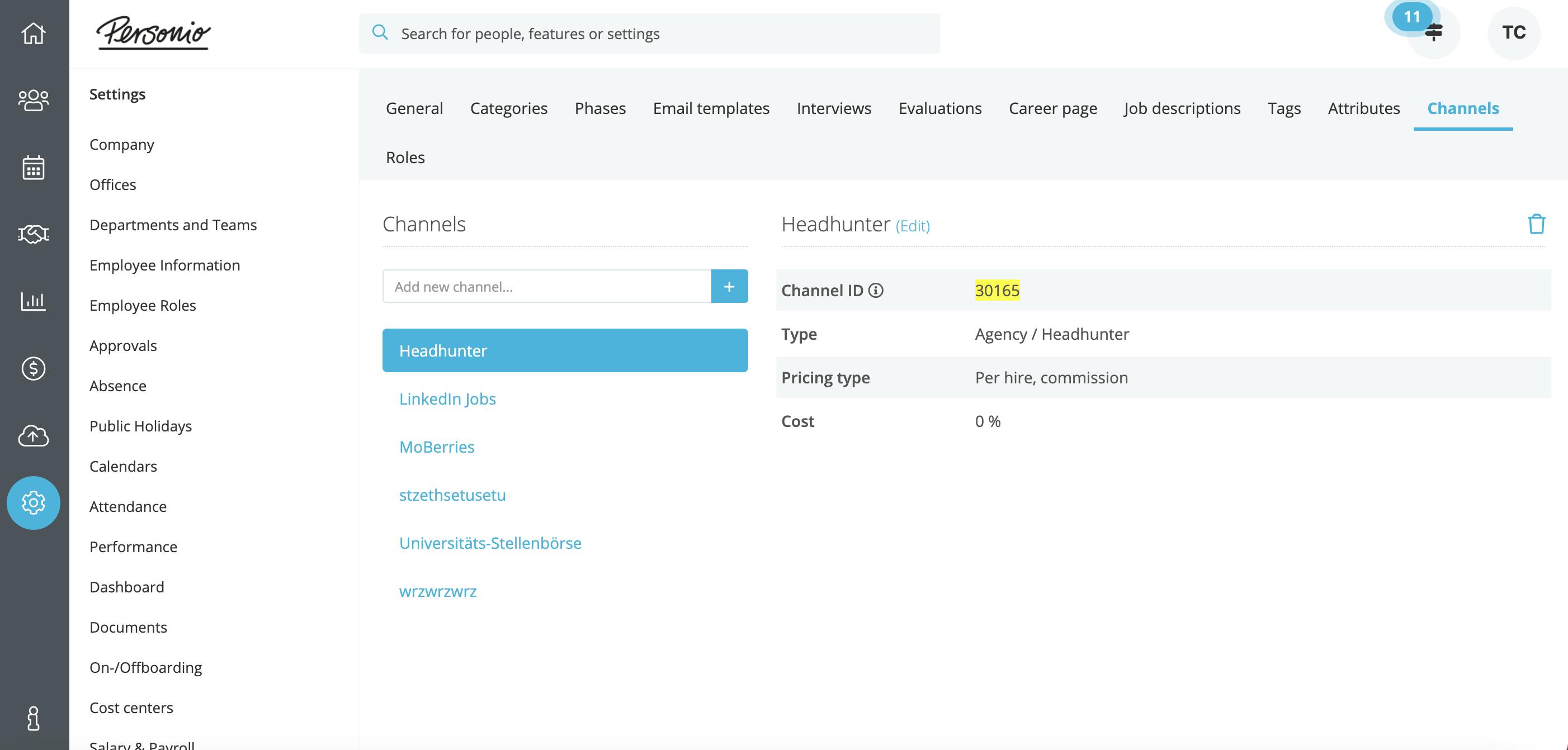
5. Select language
In the last step, please select the language in which the job description should be imported into MoBerries.
Click on "Connect"!
2. Select Job Import and Application Export
a. Job import
As a next step, you should select the integration settings.
For a successful integration, please make sure that your job postings exist on Personio.
b. Applicant export
The main benefit of having the ATS integration is the automated export of the candidate profiles to your primary recruiting tool. MoBerries will push the application data including candidate’s CVs and additional information into your ATS.
3 The workflow after setting up the integration
a. What happens to the jobs that I import to Moberries from Personio?
After finishing with connecting Moberries to your ATS your jobs will be imported in Jobs > Draft View. From here, you and your team members will have a possibility to review and fill in missing information and activate the position at any time.
b. Payment Model
During the activation process from Jobs > Draft View, you can choose to either activate the job within your Subscription or through our Pay per Hire Model. If you do not use our Subscription model, our Pay per Hire model will be the default option.
c. How can I deactivate the integration?
To disable the integration, log in to your MoBerries Account, go to More > Integrations, click on Personio > Disconnect.
Do you have any questions?
If you still have questions don’t hesitate to contact your partner manager via partners@moberries.com! In addition, you will find more information in our FAQs.


